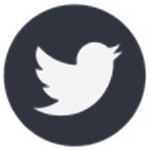How to Make a ‘Roast Me’ ChatGPT Video
#RoastMe has over 2.7 Billion views on TikTok — now it has a new trend

The “Roast Me” meme has been one of the most enduring trends of the social media era. Thanks to its flexibility, it’s no surprise that creators have found new ways to keep it going, this time with the help of ChatGPT.
Using an AI tool like ChatGPT gives you the freedom to experiment, iterate, and tailor the roast to your style. In this article, we’ll walk you through how to create a “Roast Me” video simply by uploading a selfie, generating a custom roast script, and using video editing tools to bring it to life.
Follow along for a step-by-step guide, complete with a finished example you can use for inspiration.
Table of Contents
- Step 1: Get a ‘Roast Me’ Video Script Using ChatGPT
- Step 2: Create Your Voice Over
- Step 3: Record your Reaction Video
- Step 4: Make Final Edits
Step 1: Get a 'Roast Me' Video Script Using ChatGPT
To start your “Roast Me” video, you’ll need a short, funny script. ChatGPT can generate this for you, but your results will be better if you guide it with a clear prompt that sets the right tone and length.
Since ChatGPT avoids generating content that could come across as cruel or offensive, be clear that you're looking for something light-hearted and sarcastic. You should also recommend a time limit in your prompt — about 30 seconds works well for platforms like TikTok and Instagram.
To get started, upload a selfie by clicking the + icon in ChatGPT, then enter a prompt like this:
“Roast me based on this selfie. Keep it under 30 seconds of speech, use 3–4 short, funny insults. Make it sarcastic and light-hearted. Format it like a comedy roast script for text-to-speech.”

A prompt like this typically results in a roast that is:
- About 30 seconds long when spoken
- Light-hearted and good-natured
- Flexible enough to fit your content style
If you want to shift the tone of the roast to fit a different content style, try swapping phrases like these into your prompt:
- “Roast me like a stand-up comedian would on stage.”
- “Roast me like we're best friends and you're trying to ruin me in front of everyone.”
- “Give me a short roast that sounds like it's from an AI with attitude.”
- “Roast me in the style of a best-man speech.”
- “Roast me in the style of a street battle.”
Once you’ve crafted your prompt and received your roast, you’ll have a short script that’s ready to be turned into a voice over. The next step is giving that script a voice using text-to-speech.
Step 2: Create Your Voice Over
Once you've generated a roast using ChatGPT, it’s time to turn that script into a voice over to make it more social media–ready. To start, copy ChatGPT's response and open the Kapwing editor in your browser.
From there, select the AI Voice tab from the bottom toolbar. Then, paste your text into the script box.

You can choose to continue with the default options, although there are a few quick ways to better personalize your generation.
To start, select the Voice dropdown, which will be set to the “Matilda” voice by default. The window that opens will allow you to filter and browse through available voice options to find a voice that fits your project best. I used the voice “Mark” since I felt his tone matched the script well.
You can also optionally add a visible speaker to your video by selecting the Persona dropdown. In this case, I chose not to add an AI Twin, so I left this option set to “None.”
Once configured according to your preferences, select the Add Layer button to generate your text-to-speech roast.

After this step, your project will feature your spoken ChatGPT script over a blank canvas with auto-generated subtitles. The next layer you'll want to add is a reaction video of yourself.
Step 3: Record Your Reaction Video
While recording a reaction video is easy, there are still a few things to keep in mind to ensure the best result.
One key is providing an emotional response. Rather than simply being present in the video frame, show a sense of humor, disagreement, or even reserved laughter to reflect your thoughts on the roast.
For my example, I recorded my video by shaking my head or making a small gesture every 5–6 seconds. In fact, since I saw that my generated text-to-speech came out to around 18 seconds, I knew that reacting every 6 seconds or so would likely time my responses perfectly with ChatGPT's three main jokes.
To upload your reaction video to your project, open the Media tab and select the Add Media button. Once uploaded, select the blue + icon to add it to your project.

Keep in mind, you'll want to either mute your reaction video or decrease the volume substantially so your ChatGPT roast is clearly audible. To do this, select your video clip and click the Audio button. Then, slide the Volume slider to adjust its level.
I moved the slider all the way to the left to remove the audio from my reaction video.

Step 4: Make Final Edits
After adding your reaction, you're ready to move on to the final edits. To personalize my video, I added a brief title text and uploaded my “roast” image so viewers could see what ChatGPT was working with.
Here’s how I did both.
Creating a Title Text
Adding a title text is easy and is a great way for viewers to quickly understand your video's purpose. To add one, start by making room in the video timeline for your text to sit before the content starts.
Instead of using a blank canvas for this space, I used a blurred freeze frame from the start of my video. To access this:
- Select your video track
- Select the Freeze Frame button from within the Timing menu
- Increase the Blur slider to 100% from within the Adjust menu

This gives you a clean space to add your title text at the start of your video.
To add text, open the Text tab in the bottom toolbar. Then, select a preset style that matches your desired aesthetic. I selected the Prime text style as it quickly draws attention and is perfect for a title screen.
After adding your text, you can customize it by adjusting the font, outline, background color, and other styling options. I changed the drop shadow to green within the Border menu.

With these changes, you now have a title screen just before your video begins, cueing viewers into the video while smoothly transitioning.
Adding my Roast Picture
This step is quick and easy. To start, upload your image to the same Media tab that you used to import your reaction video. Then, position your image somewhere on the frame where it won’t cover any key text or visuals.
After doing so, you can optionally add a transition using the Transitions menu. I used the Drop transition to make my image more gracefully enter the video.

After these edits, your video is ready to export and share across platforms like TikTok, Instagram, or YouTube.
To export your video, select the Export button in the top-right corner of the editor. Once completed, you can choose Download to save it to your device or use the Share option to directly post your content on social media without needing to download it first.

Finished ‘Roast Me’ Video Example
While you can customize your video as much as you'd like, I chose to keep my video simple to highlight the effectiveness of the process.
Pairing a ChatGPT roast with text to speech makes for quick, funny, and engaging social media content. Here is my example, created in under 10 minutes and ready to share online.
Create your own ChatGPT 'Roast Me' video in minutes using an online video editor.