Upload any video.
Completely remove the audio.

Remove audio from any video for free
Instantly mute your video online — no downloads or installations
Mute entire videos in seconds
Kapwing’s free video muter lets you remove audio from video with a single action — just drag the volume slider to zero. Simple.
Whether you're editing short-form content for social media or prepping a silent clip for a presentation, the tool makes it easy to strip sound from MP4s, MP3s, and more without technical complexity.
You have full control to silence a video while keeping the visual quality intact, removing audio dialogue, background music, or muting commentary entirely.

Remove audio, edit, and share from a single browser
Forget downloading apps or installing video editors for simple tasks, Kapwing runs entirely online. The Remove Audio from Video tool is the fastest way to mute audio and edit videos on any device from desktop to Chromebook, iPhone, or Android.
Just upload a video, mute it, then edit and export directly from your browser, with the option to publish straight to TikTok, YouTube, Facebook, or Vimeo. For creators working across platforms or managing content calendars, this speed and simplicity helps keep workflows streamlined and content on time.

Add voice overs, music, or sound effects
Once you remove the original audio, you can add any sound you want within the Online Video Editing Studio. Use the royalty-free music library for background audio, upload your own MP3 files, or paste in links from sources like YouTube, Apple Podcasts, Google Podcasts, or Amazon Music.
Kapwing also lets you record your voice directly in the Studio or use Text to Speech to generate AI voice overs, with a selection of over 180 characters in 40+ languages. For creators replacing dialogue with music, or adding commentary, narration, or an audio description, the built-in audio tools ensure speed, flexibility, and creative freedom.

Audio editing for clean and creative outputs
Mute your entire video — or target specific music, vocals, silences, and background noise

Mute Original Audio
Remove the original audio to swap in studio-quality voice overs or translated narration, perfect for podcasters, educators, and online coaches

Remove Background Noise
Use Kapwing's Background Noise Removal tool to eliminate ambient sounds like traffic, wind, or white noise, ensuring videos remain clear, even if recorded in noisy environments

Delete Silences
Social media managers, YouTubers, and sales reps automatically remove long pauses, silences, and awkward silences to maintain fast pacing and improve viewer retention

Split Vocals
Separate vocals from instrumentals to isolate the lyrics — perfect for karaoke videos, fresh voice overs, or remixing popular songs for ads and social content

Remove Music
PR executives, advertising teams, and educators remove background music to avoid copyright risks and swap in brand-approved audio that better fits their message and audience

Remove Filler Words
Podcasters, vloggers, and thought leaders use filler word removal to create more polished, confident speech without re-recording

Elimiate Reverb
Clean up audio recorded in large or empty spaces that has echoey audio from home offices or classrooms, making speech sound clearer and more studio-like for free

Add Keyframes
Use keyframes to mark specific moments in your video, making it easy to mute individual parts, time your edits precisely, and create a smoother, more intentional final cut.

Remove Audio Description
Remove pre-existing audio descriptions from video files to prepare clean edits for new narration or alternate voice overs, combining Split Vocals with the Split Video function
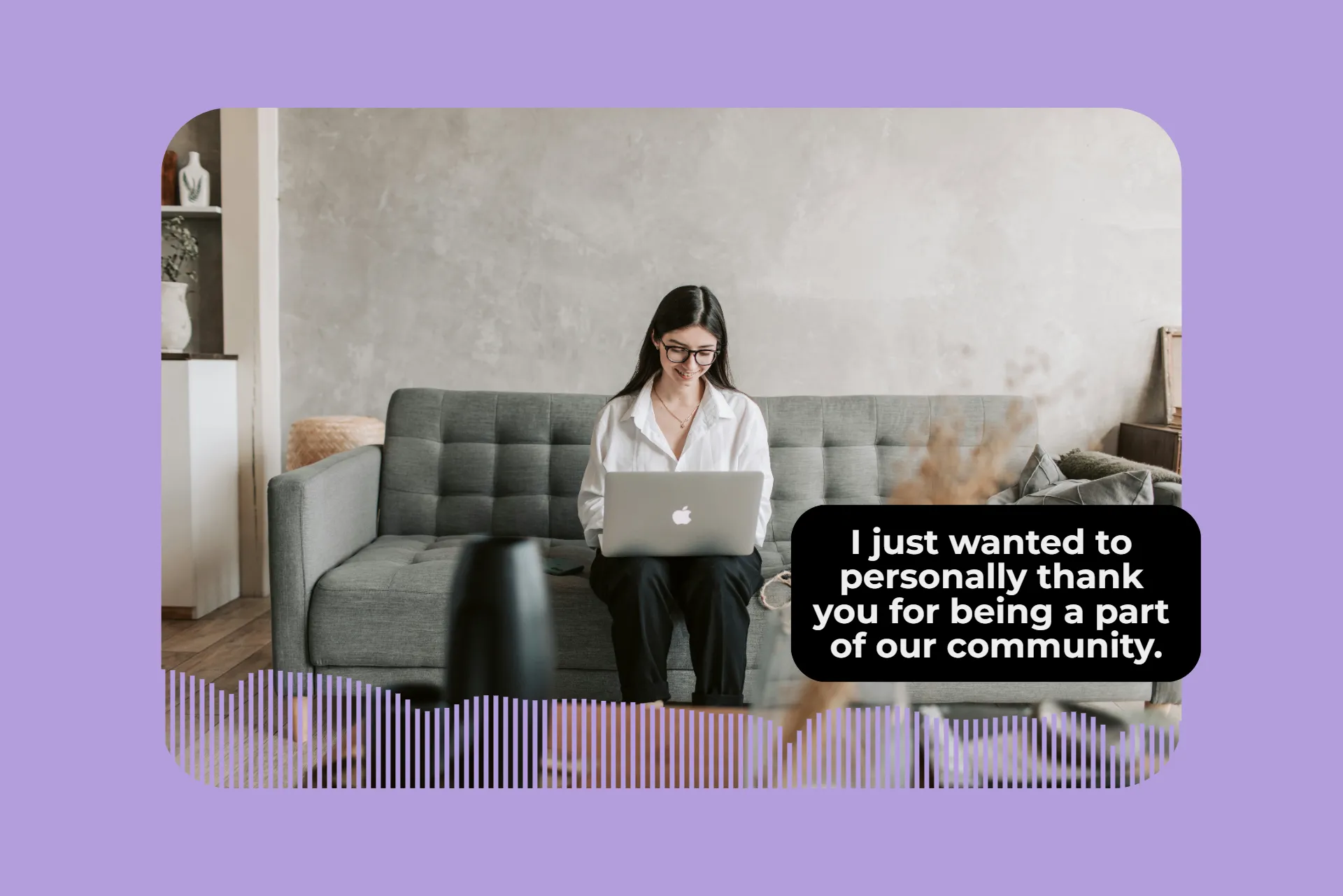
Remove Commentary
Marketers, content editors, and localization teams use the Remove Audio fro Video tool to mute voice overs and commentary when adapting content for new campaigns
How to remove audio from video

- Upload video
Upload your video to Kapwing Studio, or paste a published URL link. Kapwing supports common formats like MP4, AVI, MOV, WAV, and more.
- Remove audio from video
Add the video to the editing canvas and select it. Then, either drag the purple volume slider to “0” to remove sound directly on the timeline, or click “Audio” and adjust the “Volume” slider in the right-hand toolbar.
- Export
Click “Export Project” in the top-right corner of your dashboard to download your file as an MP4 or MP3. You can also copy a shareable link to your project.
What's different about Kapwing?
Frequently Asked Questions
Is the Remove Audio from Video tool free?
Yes, Kapwing's mute audio tool is free for all users.
Is there a Kapwing watermark on exports?
If you're using Kapwing on a Free account then all exports from within the online video maker will contain a watermark. Once you upgrade to a Pro account the watermark will be completely removed from your creations."
Can I remove audio from a video on my iPhone or Android?
Yes, Kapwing’s free online sound remover lets you remove audio directly in your browser — on desktop, tablet, or mobile (iPhone or Android) — with no app download required.
Can I reduce the volume instead of fully muting it?
Yes, you can use the volume slider in the editor to lower or increase the audio level without removing it completely.
Can I mute only part of a video instead of the whole thing?
Yes, by splitting your video or audio track, you can mute specific sections without affecting the entire file. This is especially useful for adding voice overs, sound effects, or music only where needed.
Can I add new audio after muting the original?
Yes, once you mute the original audio, you can upload music, voice overs, or use Kapwing’s built-in music library and Text to Speech tool.
How to share a video without audio
After muting your video, export it as an MP4 to share online, or publish directly to TikTok, YouTube, Facebook, or Vimeo straight from the Kapwing export page.
Which video formats can I mute?
Kapwing supports popular formats including MP4, AVI, MOV, WEBM, WAV, MP3, and more.
Is it possible to restore the audio after muting?
Yes, simply drag the volume slider back up to your desired level to restore the audio at any point in the editing process.
Does muting a video reduce its quality?
No, removing or lowering audio does not impact the visual quality of your video.
Kapwing is free to use for teams of any size. We also offer paid plans with additional features, storage, and support.